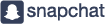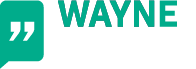Setting up Xbox Parental Controls

If you’ve children in the house it’s highly likely you’re encountering ‘gaming challenges’!
One of the most popular gaming consoles popular in my house and many others, Xbox, offers a fairly decent set of parental controls to help you manage your child’s gaming obsessions. This guide helps you set it up and hopefully reduces the stress and ‘debates’ 😊 around gaming in your home, while your child or teenager enjoys a safer gaming experience.
Understanding Xbox Parental Controls
Xbox Parental Controls are a set of features that allow parents to manage their children’s gaming activities. These controls include:
• screen time management
• content restrictions
• spending controls
• privacy settings.
They help to ensure that your children are playing age-appropriate games, reduce excessive gaming habits and make interaction with others safer online.
Step by Step Guide to Setting Up Xbox Parental Controls
Thankfully over time these have become somewhat easier to set up. You can manage these settings directly from your Xbox console or through the Xbox Family Settings app. Here’s a step-by-step guide:
#1 Create a Child Account: To start, you need to create a child account on your Xbox console. Select the ‘Add a family member’ option in the ‘Family’ tab within the Xbox Family Settings app. You can either add an existing account or create a new one.
#2 Set Screen Time Limits: Once the child account is set up, you can manage screen time limits. This allows you to control how much time your child/teenager spends on the Xbox. You can set daily time limits and specify the times of the day when your child can play.
#3 Manage Content Restrictions: This allows you to restrict the content your child can access. You can set age limits for games and other content, ensuring that your child only views age-appropriate material.
#4 Control Spending: To prevent your ‘gamers’ from emptying your wallet, set up spending controls. This means your approval is required for any purchases made from the Xbox store.
#5 Set Privacy Settings: Manage who your child interacts with on Xbox Live. You can set communication preferences, allowing your child to communicate with everyone, friends only, or no one.
Keep up the Conversations
Remember setting up Parental Controls is just part of our parental responsibility towards building a safer gaming environment for our children. It’s important to regularly review these settings and talk to your child about safe and enjoyable gaming habits. The tools wont replace the conversations you’ll still need to have and guidance you’ll give, but they’ll be a great support. If you need any further help or support don’t forget you can book a 1 to 1 parents session with me. Click here to find out more
Best
Wayne
Found this article useful?
Remember to share it with your family & friends.